Here's a step by step outline of how to update or add a form of payment to your policy record.
Accepted payment methods: Credit Card or Debit-Credit Card with the symbol of VISA, MasterCard or AMEX. (We do not accept e-transfers or cheques.)
1) Open your CRM
2) Find your client in the list, scroll or navigate to the right hand side of the screen where the red "DETAILS" button is, and click.
3) You have now entered the Policy Record. Navigate to the "Payment Details" section, and if your client has chosen a monthly payment plan, then a red button that says "PAYMENT INFORMATION" will be available. Click "PAYMENT INFORMATION"
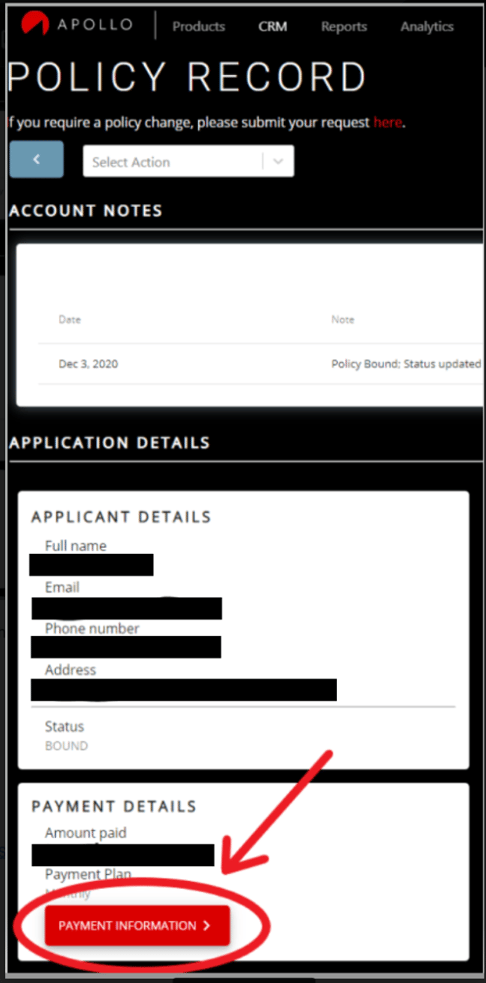
4) You have now entered the Monthly Payment Detailed Summary. It will look something like this. To add a new card of payment, click on "+Add payment method" and fill out the information, then click ADD.
Once that's done, the new card will be saved - but not automatically applied as the default payment method.:
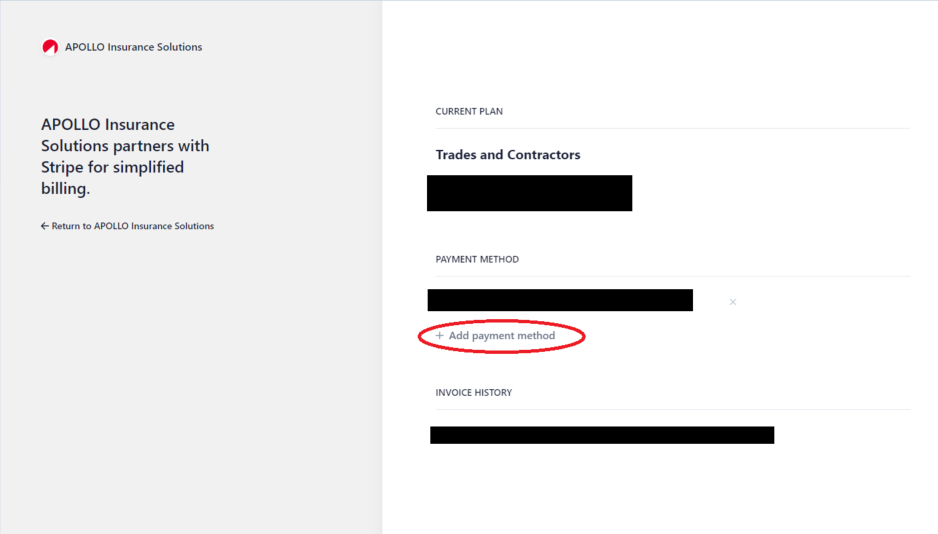
5) You can see which card is the default, by checking which one has been labelled "DEFAULT". You can make any card the new default card by selecting the three dots next to the required card, and choosing "make default".
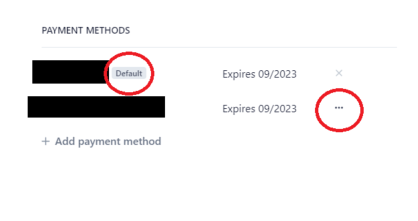
6) All done! You may exit the screen, no further saving needed.
If at any point you have questions or need clarification or confirmation that your card has been applied, please reach out the the Broker Success team via Live Chat or email support@apollocover.com and we'll be happy to help.
TO THE MOON.
